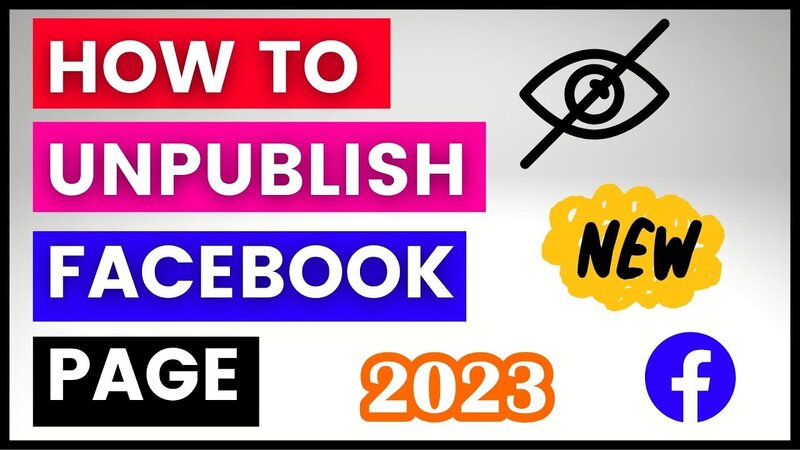
Facebook is a major platform for companies and organisations
to communicate with their audience in the ever-changing world of social media.
However, you may need to unpublish your Facebook
profile at some point, whether for rebranding, changing information, or simply
taking a vacation.
When you unpublish your Facebook page, it becomes invisible
to the general public but remains visible to page administrators and editors.
This function is very handy when making big changes to your website or
temporarily stopping your business. Remember that unpublishing is not the same
as removing a page. You can republish a page after it has been unpublished.
To begin, sign in to your Facebook account and go to the
page you want to unpublish. Make sure you have administrator access to the
page, as only an admin may unpublish it. Once on the website, search for the
'Settings' option, which is normally situated in the upper right corner.
Clicking on 'Settings' will take you to a new page with
several options. A list of settings categories may be seen on the left-hand
side. Select 'General.' This will bring up a list of general page options.
Scroll all the way down to the 'Page Visibility' area.
There are two alternatives for 'Page Visibility,' which are
'Page published' and 'Page unpublished.' Choose 'Page unpublished.' A popup
will appear asking you to explain why you are unpublishing the page. Facebook
requests this information in order to better understand why people choose to
deactivate their pages. Choose the best cause for your circumstance, or select
'Other' and write a brief explanation.
After you've chosen a reason, click 'Next.' A confirmation
window will display, summarising your option and explaining what unpublishing a
page entails. If everything appears to be in order, click 'Unpublish.' Your
page has been unpublished and is no longer viewable to the public.
Remember that you may still conduct all of the standard
administrative functions while your page is unpublished. You may change the
information on your page, add new material, and interact with current content.
These modifications and interactions, however, will be visible only to other
page administrators and editors.
When you're ready to republish your page, the procedure is
the same as before. Return to 'Settings,' then 'General,' and finally 'Page
Visibility.' Select 'Page published,' and then click 'Save Changes.' Your page
will be immediately re-visible to the public.
The ability to unpublish a Facebook page is a useful tool
for any page administrator. Knowing how to unpublish and republish your page
provides you control over its exposure, whether you're rebranding, upgrading,
or simply taking a vacation. Remember that when your page is unpublished, it is
only accessible to the public and is not erased. You may keep working on it in
the background and republish it when you're ready.