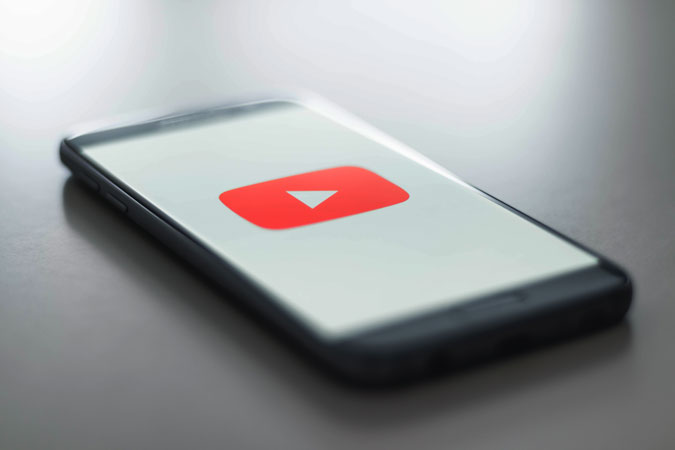
YouTube has become a digital media staple for entertainment,
education, and information. The autoplay option, on the other hand, can be more
of a bother than a convenience at times. This feature will automatically play a
new video after the current one finishes, which might result in hours of
unintended viewing. This blog post is for you if you've ever wondered, "How
can I turn off autoplay on YouTube?"
The autoplay feature on YouTube is intended to keep you
engaged by repeatedly presenting stuff that you might be interested in.
While this is useful for discovering new content, it may
also be a distraction, particularly if you only intended to view one video. The
good news is that disabling autoplay on YouTube is a simple operation that can
be completed in a few simple steps.
To begin, go to YouTube.com or open the YouTube app on your
mobile device. If you're using a web browser, the autoplay button is located on
the right side of the video player, directly below the next videos.
The toggle switch labelled "AUTOPLAY" is turned on
by default, as indicated by the blue colour. Simply click on this toggle to
disable autoplay. When the toggle switch is switched off, it turns grey.
When using the YouTube app on a mobile device, the process
is slightly different but still straightforward. Tap on the video screen while
it is playing to show the video options.
Look for the autoplay button at the top of the screen, near
to the video details for the next video. When autoplay is enabled, the switch
turns blue, as it does on the web version. To turn off autoplay, tap the
switch, which will turn grey.
It is crucial to note that these modifications will only
effect the device you are currently using. If you use YouTube on numerous
devices, you must disable autoplay on each one separately.
Furthermore, turning off autoplay has no effect on video
playlists. Playlists are designed to play each video in the list consecutively,
so the next video in the playlist will continue play automatically even if
autoplay is disabled.
While autoplay can be handy for long-term watching, it is
not always desired. You could be studying, working, or simply do not want to be
sucked into hours of continuous viewing. You recover control over what you
watch and when you watch it by turning off autoplay. It's a minor adjustment,
but it can substantially improve your YouTube viewing experience.
To summarise, disabling autoplay on YouTube is a
straightforward operation that can be completed in a matter of minutes. You may
quickly disable this feature whether you're using a web browser or the mobile
app to prevent undesirable movies from playing automatically.
So, the next time you find yourself accidentally watching
movies for hours on end, remind yourself that you have the ability to manage
your viewing experience. Turn off autoplay and go at your own pace when
watching videos.