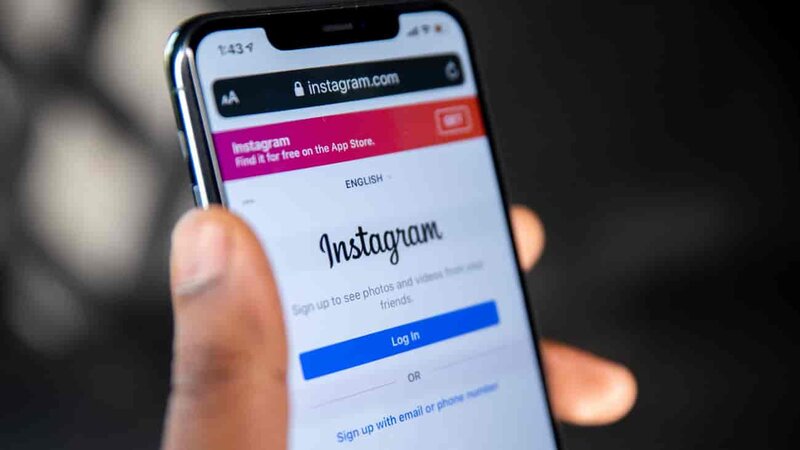
Instagram, a prominent social media network, has evolved
into a focal point for both personal and professional communication. Instagram
Direct, one of its features, allows users to make voice and video
conversations, making it a versatile tool for communicating with others.
Instagram, on the other hand, does not natively support call recording.
Before we begin, it's important to know that in many areas,
recording calls without the consent of all people involved is unlawful. Before
recording any conversation, make sure you have the required authorization.
You'll need to utilise a third-party programme to record
Instagram calls. There are various call recording apps available for both iOS
and Android devices. Cube ACR for Android and Record it! for iOS are two
popular choices.
Cube ACR is a dependable tool for Android users that can
record voice calls from multiple platforms, including Instagram. After
downloading and installing the app from the Google Play Store, you must enable
it access to your microphone and other functionalities.
When you are finished, a floating icon will appear on your
screen during calls. Simply tap this symbol to begin recording. When the call
finishes, the recording automatically stops, and you can retrieve it through
the app.
Because of Apple's call recording restrictions, the method
is slightly different for iOS users. Record it! is an app that can capture your
screen as well as audio.
After installing the app from the App Store, go to your
phone's settings and add the Screen Recording option to your Control Centre.
Swipe up to open the Control Centre when on an Instagram call and press the
Record button.
When the call is over, use the Control Centre to stop the
recording, and the recording will be saved in your Photos app.
These apps are beneficial, but they have restrictions. The
quality of the recording can be influenced by a number of factors, including
the microphone quality on your device and your internet connection. Some apps
may also demand in-app purchases to unlock all features.
A computer and screen recording software can also be used to
capture Instagram calls. If you're using Instagram's desktop version, programmes
like OBS Studio can record your screen and audio, allowing you to tape
Instagram calls.
After installing OBS Studio, you must create a new scene and
sources, with your desktop serving as the video source and your microphone
serving as the audio source. Click the Start Recording button to begin
recording, and the recording will be saved on your computer after you stop it.
While Instagram does not enable call recording natively,
third-party apps and screen recording software do. Remember to always follow
privacy regulations and acquire consent before recording any conversation.