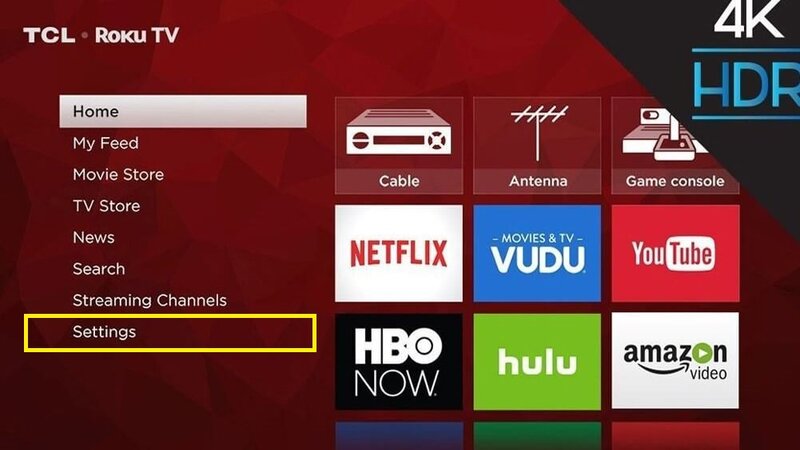
Roku stands itself as one of the main streaming platforms,
providing a wealth of entertainment alternatives. From movies to TV series,
news to music, Roku offers a diverse selection of channels to its customers.
What about social media networks such as Twitter? Many Roku users question if
they can access Twitter through their Roku device. The answer is yes, and we'll
walk you through the steps to obtain Twitter on your Roku.
To begin, it is critical to note that unlike other platforms
such as Netflix or Hulu, Roku does not offer a dedicated Twitter app. This does
not preclude you from using Roku to access Twitter. There are other ways to
watch Twitter information on your Roku device.
The screen mirroring capability is one of the most popular
methods to view Twitter on Roku. You may use this function to cast your
smartphone or computer screen to your Roku player. Here's how to go about it:
To enable Roku Screen Mirroring, first go to the 'Settings'
menu on your Roku device. Select 'System' and then 'Screen Mirroring' from the
menu that appears. Make sure the screen mirroring mode is set to 'Prompt' or
'Always Allow'.
Open the screen mirroring or casting option on your
smartphone or PC. This procedure may differ based on the device you're using.
On Android, for example, it's commonly referred to as 'Smart View' or 'Cast'.
On Windows, this option is labelled 'Connect' in the action centre. When you
choose this option, a list of available devices appears. From the list, select
your Roku device.
Now, open the Twitter app or website on your smartphone or
computer. Everything you see on your device is now reflected on your
Roku-connected television.
Browse your Twitter feed, view videos, or tune in to live
events. The information will be seen on your television, providing a more
immersive Twitter experience.
Third-party apps that filter and broadcast Twitter videos
are another way to view Twitter content on Roku. While these applications may
not provide the entire Twitter experience, they are ideal for those who wish to
primarily watch video material provided on Twitter.
To employ this approach, follow these steps:
Look for Third-Party Apps: Navigate to the Roku Channel
Store and look for apps that provide Twitter video content. Some applications
collect and categorise popular Twitter videos for convenient viewing.
Install and Launch: Once you've discovered an appropriate
app, download it to your Roku device. Launch the app after installation and
browse through the available Twitter video content.
Stream and view: Select the videos you wish to view, and
they will begin playing on your Roku device.
To summarise, while there is no dedicated Twitter app for
Roku, there are still methods to access Twitter information on your Roku
device. Whether you favour screen mirroring or third-party apps, the solutions
described above will improve your Roku experience by incorporating the dynamic
world of Twitter. The next time you want to check up on the newest tweets or
watch hot Twitter videos on a larger screen, you can use your Roku to do it.