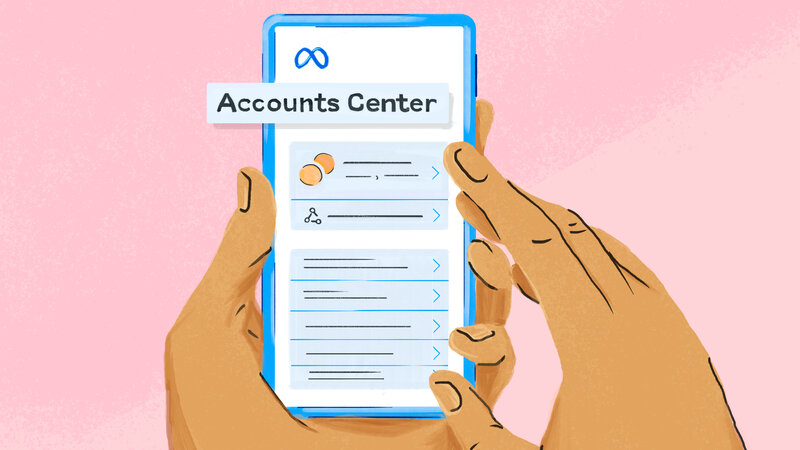
The Meta Account Centre is a centralised location where
users can manage their Meta accounts and related activities. Meta is the firm
behind well-known platforms like Facebook and Instagram. The Meta Account
Centre acts as a portal for configuring preferences for privacy and navigating
the growing metaverse. This step-by-step tutorial will help you through adding
an account to the Meta Account Centre if you're unsure how to do it.
Go To The Meta Account Centre.
Make sure your Meta account is active before you start, or
establish a new one if necessary. Locate the Account Centre by going to the
Meta website (meta.com). Usually, you may locate it in the account settings
area or in the top navigation bar. To access the hub, click the Account Centre
link.
Log in to your Meta Account
Use your Meta account credentials to log in once you've
reached the Account Centre page. Enter your password, then the email address or
phone number linked to your Meta account. Meta offers methods to reset your
password and restore access to your account if you have difficulties
remembering it.
Go to the Connected Accounts section of the website
You'll arrive to the Account Centre home page after logging
in. You can add and manage your accounts in the area marked "Connected
Accounts" or a section with a name close to it. The "Add
Account" or "Connect Account" button should be there in this
area; click on it.
Choose the Platform or Service to Connect
A new window or dropdown menu will open when you click the
"Add Account" button, displaying a number of platforms and services
that can be linked to your Meta Account Centre. Facebook, Instagram, Oculus,
and other Meta-owned or related platforms might be in this list. By clicking on
the name or icon of the platform you want to add, you can choose it.
Authorise the Account Connection
You will be asked to approve the connection between your
Meta account and the chosen platform after choosing the preferred platform. By
doing this, you can be sure you have the authority and permission to link the
accounts. Consider logging into the platform and obtaining required rights
before following the on-screen instructions, which usually include doing so.
Customise Account Settings (Optional)
You might be able to alter the settings for the newly joined
account in the Meta Account Centre after the connection is made. These options
may include sharing restrictions, notification preferences, and privacy
restrictions. Review and modify these options as needed to suit your tastes.
Repetition (optional) for Additional Accounts
The procedure mentioned above can be repeated if you want to
connect the Meta Account Centre to additional accounts. To link each subsequent
account, just return to the "Connected Accounts" area, click
"Add Account" once more, and then proceed as directed.
Manage Your Accounts and Switch Between Them
You can manage and move between all the desired accounts
once you have added them to the Meta Account Centre. You may navigate between
connected accounts, change settings, and access the features and information
unique to each platform or service using the Account Center's user-friendly
interface.